Troubleshooting
Syncing taking too long?
When a team member joins an existing Team Workspace, the initial load and sync might take a considerable amount of time depending on how much data there is on the remote database. This is because the app keeps a local copy of the whole database and since the new member (or rather, the computer that is opening a Team Workspace for the first time) doesn't have it yet, it needs to download it in full. Once the initial load is done, sync should be much faster as there should be also much less data to be synced (only the changes since the last time the Team Workspace has been used on that computer).
Error: Workspace already in use.
- Close the app.
- Go to your workspaces's folder and delete the
bomist.slockfile under thedbfolder. - Open the app and you should be good to go.
Why did it happen?
The app creates this "soft lock" file to ensure you don't access your Local Workspace from different computers at the same time. Doing so, and since there's no syncing mechanism (unlike on the Team Workspaces), could result in data being corrupted. The app would normally remove that file when closing the workspace or the app, but in cases where the app closes unexpectedly (power loss or crash) that file might still be present, hence the need to manually delete it.
Opening CSV files in Microsoft Excel
Unlike some spreadsheet apps (e.g. Google Spreadsheets or LibreOffice Calc), Microsoft Excel doesn't seem to be smart enough when simply opening a CSV file, as it might not detect neither the CSV delimiter nor the text encoding (UTF-8) being used in the file. To open CSV files in Microsoft Excel, create a blank file and then use the Data > From Text/CSV menu instead:
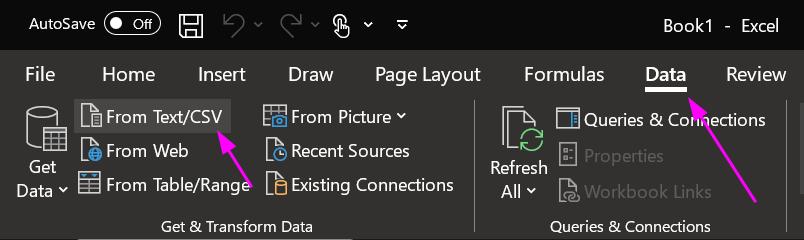
This will bring up a dialog that lets you pick or confirm both the encoding as well as the delimiter that should be used to parse data:
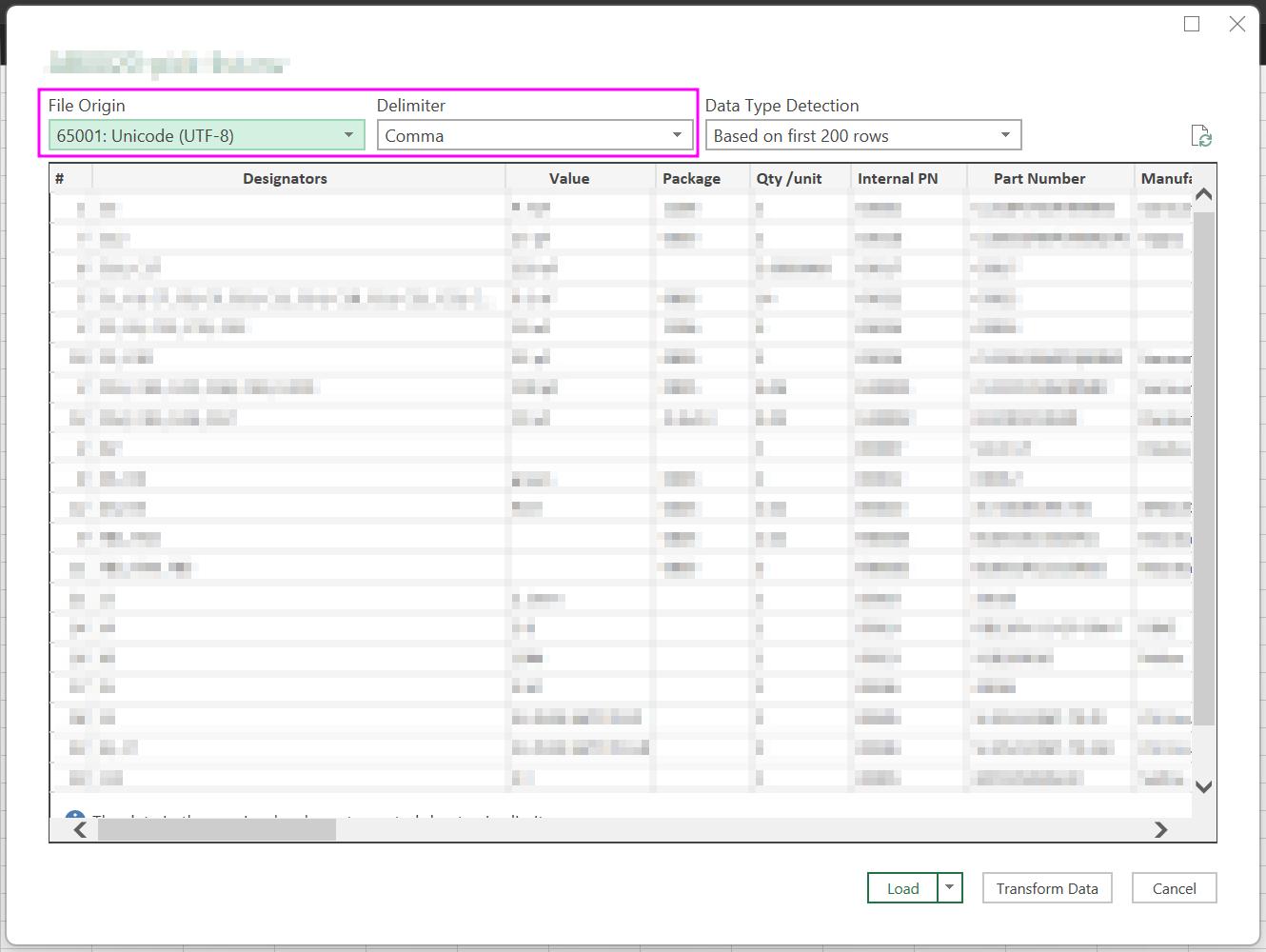
Barcode labels not printing correctly
Make sure you have configured you printer correctly.
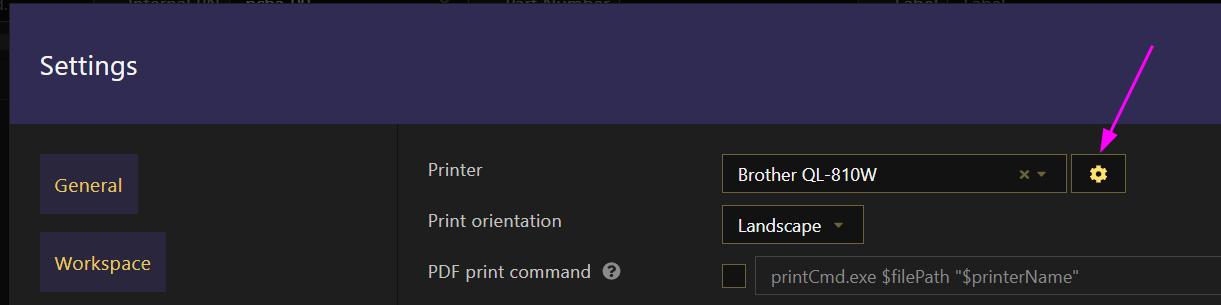
See also printing issues.
Logging
Logging might be useful when debugging some app's behavior. To enable logging define the following environment variable before opening the app:
BOMIST_DEBUG=1
When enabled, logs are written to files in the following locations:
- on Windows:
%USERPROFILE%\AppData\Roaming\bomist\logs - on macOS:
~/Library/Logs/bomist - on Linux:
~/.config/bomist/logs
To disable logging, make sure to remove the BOMIST_DEBUG environment variable from your system (simply setting its value to something else other than 1 won't work).