Getting Started
First things first: download the app.
With the app installed, the first thing you'll have to do is to enter your credentials (signing up gives you a 14-day free trial of the PRO plan, no credit card required) or to click Use without account (FREE plan) below the login form:
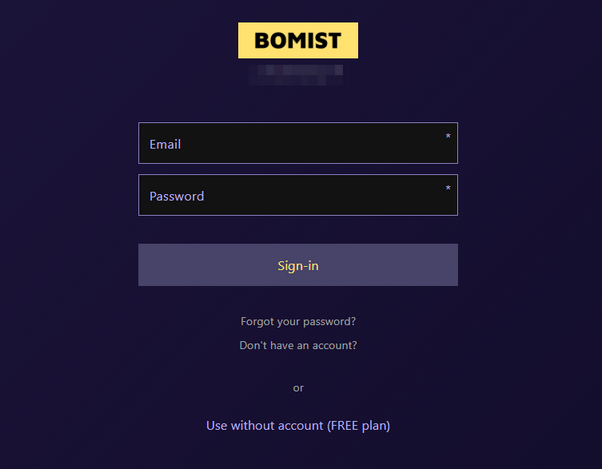
You can check the pricing page to learn more about what features are available on which plan.
Workspaces
Next, you'll be presented with the Workspace Selection dialog, from which you can create a new Local Workspace or open an existing one. A workspace is essentially a database. In case you have a TEAM or ENTERPRISE subscription, your Team Workspace should already be listed there. However, if you are using the app for the first time, we'd recommend you opening the sample workspace first.
Sample workspace
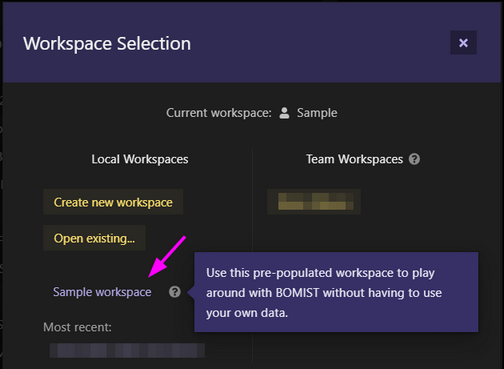
The app comes with a sample Local Workspace, so you can start using it and test its features without having to import your own data first. It might also be useful later on, whenever new features are released and, again, you want to test them before using them on your own data.
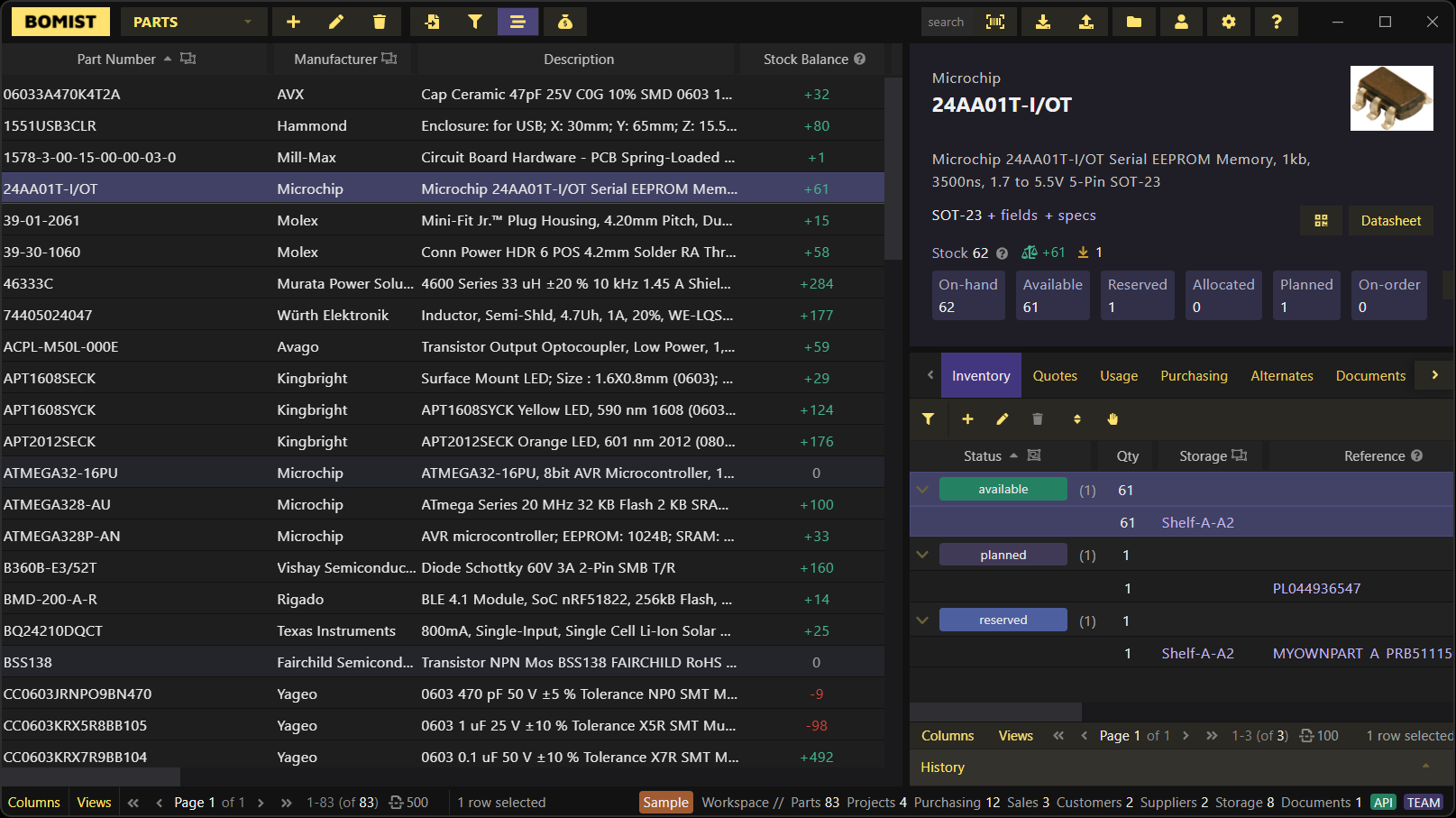
We'd suggest spending some time browsing the Sample workspace so you get familiar with all the interfaces and the data it provides. If needed, you can read more about the user interfaces and how to import & export data from the app.
All changes made on the sample workspace are persisted. In other words, the sample workspace doesn't reset every time you open it. In case you'd like to import all its original data, you can download a sample.bomist_dump file here and import it (in case your browser opens this file as a text file, right-click on it and select "Save Link As..." instead, making sure it's saved as a .bomist_dump file).
Next steps
Once familiar with the app, a natural next step would be perhaps for you to create your own Local Workspace, or to open the Team Workspace you belong to, and start importing your own parts, BOMs, purchase orders, or suppliers and custom quotes.
If you need more information make sure to check the Features, Reference and Guides sections.
Just subscribed to a TEAM plan?
Login in the app with the account you subscribed to the TEAM plan and open your Team Workspace. You can now invite other team members into it.
If you've been using a Local Workspace before subscribing to the TEAM plan, you might want to export your Local Workspace and import it into the newly created Team Workspace so you can keep working on the same data.