Inventory
Stock vs inventory
In the app you'll see references to both stock and inventory. In generic terms, stock refers to total amounts while inventory refers to the individual units or partial amounts of stock you can keep track of for different reasons. For example, you might have inventory in different storage locations, reserved to different sales orders or production builds, expected to be received on a purchase order, etc. This leads us to types of inventory, explained next.
Whenever you see the word Stock in the app, without any other name after it, it represents all the Available and incoming (Planned, Ordered or In-production) stock. Please refer to inventory types below.
Types of inventory

The app differentiates inventory depending on its usage. The goal is to be able to answer to questions like these:
- How many units do I have available?
- ... are already reserved for production or sales?
- ... do I have on-hand (considering both the available and already reserved)?
- ... do I have on-order (on a purchase order waiting to be delivered)?
- ... do I have in production?
This leads us to the following inventory types:
Available
This is the inventory that you have on-hand and available for everything. This is the only type of inventory that you can manually adjust, either through the UI, API or when importing parts.
Reserved
This represents inventory that has been reserved for production builds or sales orders. It is on-hand but it can't be used for anything else as it has been already reserved.
On-hand
On-hand inventory represents the sum of Available and Reserved inventory as, in practice, both are on-hand. At some point you might need to unreserve inventory, at which point it becomes available for something else, but the on-hand quantity would remain the same.
Allocated
Allocated inventory represents a need for inventory on a production build or sales order. It doesn't represent physical inventory per se, only the need for it. This is essential for the app to be able to check if you have enough inventory to fulfill everything that needs it.
Planned
Planned inventory represents all the inventory included in open purchase lists, purchase orders and production plans. In order words, it represents inventory you already planned to acquire (purchase or build) a given quantity of.
Ordered
Ordered inventory represents inventory that has been ordered. In other words, it represents inventory that is listed in purchase orders that have been already ordered and waiting for delivery. Inventory is considered planned (through purchase lists and open purchase orders) before it gets ordered.
In-production
In-production inventory represents inventory that is currently in-production. In other words, it represents all the active production builds and their batch sizes. Inventory is planned (through production plans) before it gets in-production. Only in-house parts with a Product have in-production inventory.
Unavailable
Unavailable inventory represents inventory that isn't usable or sellable in its current form but that you still want to keep track of. Unavailable inventory is considered on-hand and as such is reflected on the Stock On-hand counter as well as on the inventory value report.
Creating and adjusting inventory
Available and Unavailable inventory are the only types of inventory that can be manually created and adjusted (increased or decreased). All the other types are automatically created by the app. For example, when creating a production build, in-production inventory is created for the in-house part the build refers to and allocated inventory is created for all the parts that are listed in its BOM and according to its quantities and the build's batch size.
When manually creating parts you can enter initial inventory (stored at a single location). However, since you can have inventory for the same part in multiple locations, inventory itself is managed (created, adjusted or removed) in its own table, the Inventory table:
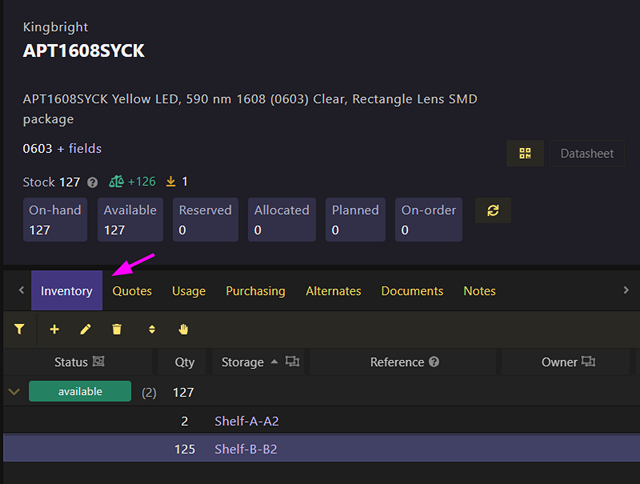
You can use this table to manually create, remove, adjust or move available and unavailable inventory.
Inventory can also be added by importing it through a CSV file.
Stock balance
Thanks to the different types of inventory we can have a clear picture of whether we are overstocking or understocking any given part. The Stock Balance represents all the stock that is Available and incoming subtracted by the stock that has been Allocated and the low stock threshold of a part. Essentially, this tells you whether you are stocking more inventory than you need (i.e. overstocking, if positive) or the opposite (i.e. understocking, if negative).
In summary:
Stock = Stock Available + Planned + On-order + In-production
Stock Balance = Stock - Allocated - Low stock threshold
The exception: generic parts
For generic parts, the Stock Balance is calculated a bit differently though. The only inventory taken into consideration when calculating the Stock Balance for a generic part is its Planned and Allocated inventory, as this is the only type of inventory that corresponds to generic parts being used in practice (e.g. on a purchase list or planned project build). Additionally, the stock balance of its alternate parts is also added, but only if positive. This way, the Stock Balance of a generic part is never negative if any inventory is allocated for that generic part in particular.
Stock Balance (generic) =
Stock Balance (normal formula but using Planned and Allocated inventory only)
+
SUM (stock balance of alternate parts, but only if positive)