Production
The production workflow should look something like this:
Production plans are used to plan and schedule your production while production builds are used to track it. Perhaps a little bit similar to purchase lists, which also allow you to list (or plan) the parts you need to buy and from which suppliers, while purchase orders track the orders themselves on a given supplier.
From a single BOM, or rather a product revision, you can create several production plans which later on might be converted into a single production build. This way you can plan the production for a whole year (or more) if needed. Production builds can also be created straight from a product revision, but you lose the planning and scheduling feature.
Production plans
Production plans are available only on professional plans. In other plans, you can still create production builds.
A production plan defines, for a single product revision, a quantity that has to be produced and when. It can also include some additional context so anyone would be able to tell why that quantity needs to be produced.
Production plans allow you to check if you have enough inventory to build multiple products, which might have parts in common, at a given time. A single production build can be created from multiple production plans for the same part.
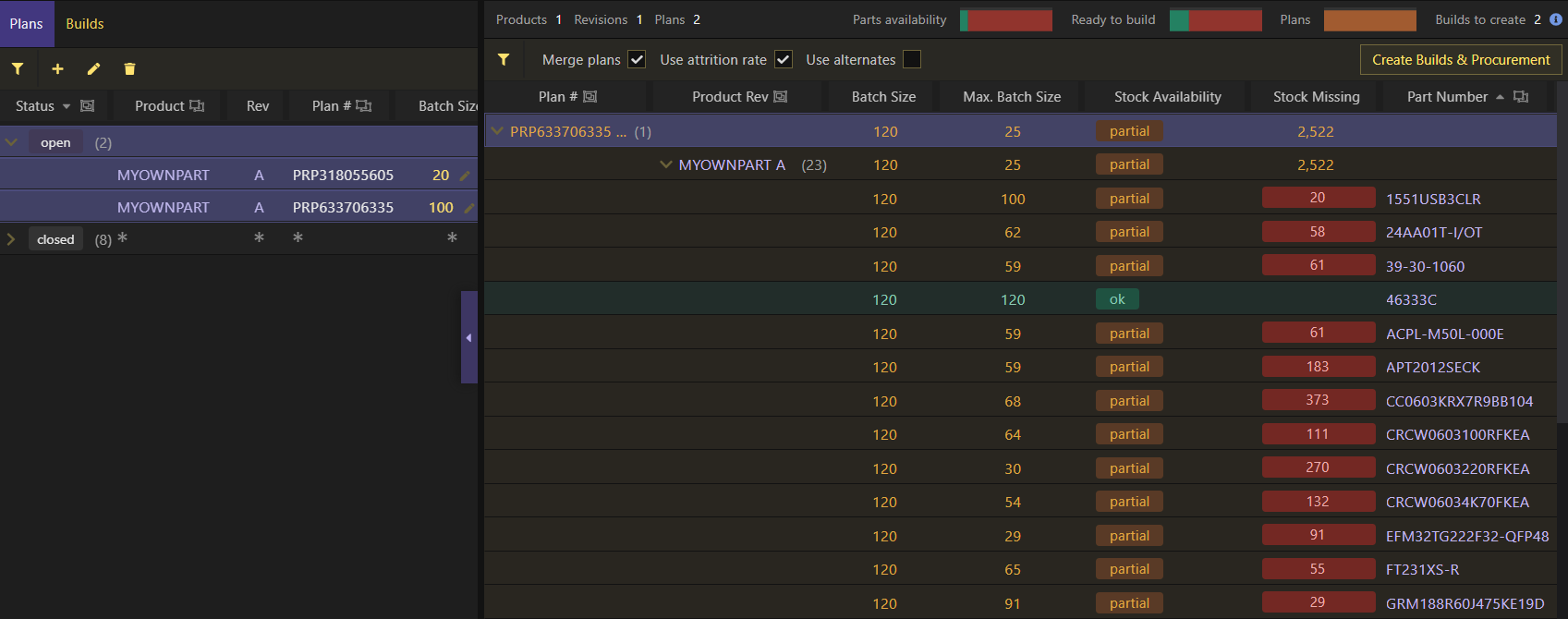
Procurement
Being able to plan and schedule production means your procurement process can also be streamlined by procuring parts for all the production plans, possibly from several different products which might share parts in common, by the time you decide to move these plans into production (i.e. to allocate those plans into production by creating production builds). At that point, the app can take care of the procurement by automatically adding parts into purchase lists or creating other production plans in case you use sub-assemblies.
Please check the Procurement page to learn more about how it's done.
Production builds
Production builds track the production and expect inventory to be available so the production can be fully completed. Production is split into 4 different stages:
Once the production build is created, it creates in-production inventory for the in-house part it refers to, and allocated inventory for all the parts used in its BOM. We say the production build has been allocated.
The app will then tell you if you are missing some parts and in which quantity:

At this point you'll want to make sure you have all the inventory needed to fulfill the production. If generic parts have been listed in the BOM, you'll have to pick actual inventory from its alternate parts and possibly from more than one part as inventory from alternates can be interchangeably used.
Missing inventory
Similar to the Pricing & Availability table, when checking for missing inventory production builds only look at the required quantity and currently available inventory. This means that missing inventory might have already been procured (i.e, it's planned, on-order or in-production) but it's just not available yet. For this reason, the stock balance should give you a better picture of whether you are currently overstocking or understocking. In other words, stock balance should tell you if you need to procure more of a given part, or not.
The build will have to be cancelled or removed and a new one created with the desired batch size but, in case it has been originally created through production plans, this is actually a good thing. Learn more about this below.
Reserving inventory
Also commonly referred to as kitting inventory, this consists of picking actual inventory to be used during production. This reserves inventory, ensuring that it cannot be used for anything else. Reserving inventory creates reserved inventory and moves the production build into the fulfillment stage. Inventory for the same part can be picked (or kitted) from different storage locations (i.e. sources).

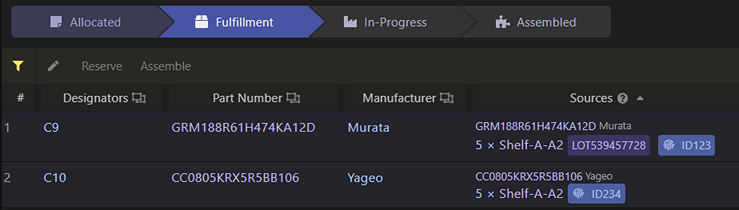
Assembling items
Marking items as assembled will effectively subtract inventory from your workspace and moves the production build into the in-progress stage.
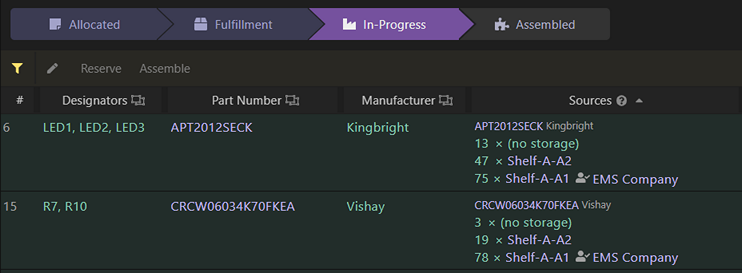
You might skip the fulfillment stage, described above, if that would make sense for your use case and instead proceed straight into marking items as assembled. You still have to pick actual inventory as if you'd be reserving it though.
Items might be reserved and/or marked as assembled at different times. For example, through-hole components could be reserved/marked as assembled after all the surface mount components have been assembled.
Items have to be reserved or marked as assembled in full. If you want to reserve inventory or mark as assembled only a part of the required quantity, you can (right-click and) Split item... so you take a given quantity from the original item and put it into a new line.
If instead of an item you want to adjust the total batch size of the build, you'll have to cancel or remove the build and create a new one. Previously reserved inventory, if any, gets unreserved.
Finishing the build
Finishing a production build increases the available inventory for the in-house part it refers to. At the same time, the unit cost can be updated (value is automatically pre-filled according to the unit costs of all parts used during assembly) and a lot created so later on you could trace the inventory back to the production build where it was created.
Finishing a production build doesn't remove inventory from the parts listed in it. The items in the production build must be individually marked as assembled for the inventory to be subtracted from them.
Dealing with attrition
When creating production builds, either through production plans or straight from a BOM, you can tell the app whether to use attrition rate or not. This will add an extra quantity to the required quantity for each part that as an attrition rate defined and which accounts for inventory losses.
As a result, at the end of production you might end up with some leftover parts that you might want to add back in stock. In this case, we suggest creating a spreadsheets file to list all the parts and quantities that you want to add back in stock and then import it, perhaps adding a comment briefly explaining the reason for this stock adjustment.
Cancelling a production build
Production builds can be canceled. The difference to removing the production build altogether is that:
- The production build will still be listed on the app, just marked as cancelled
- If the production build was created from production plans, the production plans are recreated
This means that, in case the build was created from production plans, cancelling it is the best way to change its batch size and still keep the information on why you'll be building more or less. Once cancelled, you might change the production plans' quantities that originated it or simply pick some other production plans that would again result in a single build.
As an example, let's say you have a production build already allocated but you got another production request last minute and you still want to accommodate that extra quantity, described through a new production plan, in the same production build. You'd cancel the build and create a new one, now using the same plans that originated it before, plus the new (last minute) production plan.
Cancelling a production build will also cancel its procurement.

