Procurement
At some point you need to procure parts for which inventory is missing, either to fulfill production builds or sales orders. In both cases, the app can automatically handle the procurement for you. This means you don't have to manually add missing parts and quantities into purchase lists or to create production plans or production builds. Instead, the app does that for you.
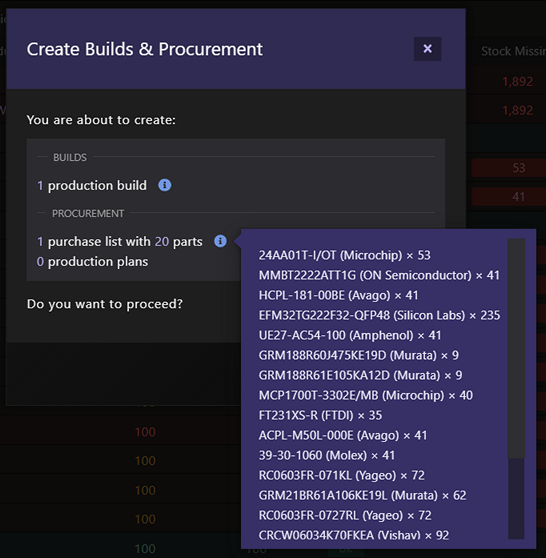
Outsourced parts are added into purchase lists and production plans are created for product revisions (i.e. buildable in-house parts, which have a Product and a BOM/product revision), as outsourced parts are procured by purchasing them while products are procured by producing them.
This feature is available through the tables at Product - Pricing & Availability, Production - Plans (or Product - Production - Plans) and Sales.
Checking for missing inventory
For BOMs, the app will consider the quantity you want to produce (batch size), parts attrition rate (to account for losses during production) and if you want to procure everything no matter what or instead to to procure only in case it's needed (i.e. only if available stock is not enough).

Stock source
Whenever checking for missing inventory the app can look at the Stock Available or Stock Balance for each part.
Using the Stock Balance as a stock source is the recommended way when checking for missing inventory as it will take into account everything that has been already planned to consume the inventory that you currently have available, such as allocated production builds and confirmed sales orders. For example, you might have 1000 of available stock (on-hand and not reserved for anything) but at the same time you have an allocated production build that requires 1500un of that same part. This results in a Stock Balance of -500un, which means you already need an extra 500un just to fulfill your current needs. If, on top of that, you'd require another 600un, the app would then procure a total of 1100un (500+600) so the Stock Balance for that part would become zero (meaning you wouldn't be overstocking nor understocking it).
Every time you procure parts by using the Stock Balance as the stock source, the quantity to procure is such that the Stock Balance of that part would become zero.
This not only satisfies the procurement needs of what you are checking inventory for but also for everything that already requires those parts (i.e. other production builds and sales orders). This is especially important as procured quantities, initially destined for something in specific might be used for some other purposes in the meantime, but whenever you take care of procurement by using the stock balance you make sure you are procuring the exact quantity to fulfill all your current needs.
On the other hand, if Stock Available is selected as a stock source, and considering the same example above, the app would consider that you have enough stock, as 600un is less than the currently available 1000un. This means that the Stock Balance of that part eventually would get even more negative. Instead of -500un it would become -1100un, as we would end up with only 400un available but the allocated production build would still require 1500un. However, this can be useful when you have something really urgent to produce so you prioritize the stock that you already have available to be used on that, at the expense of having other production builds or sales orders eventually delayed, as they might have to wait longer for missing stock to be procured and become available.
Inventory restrictions
Inventory restrictions can be set so the app will check for available inventory given such restrictions. To define inventory restrictions look for the following button on the app:
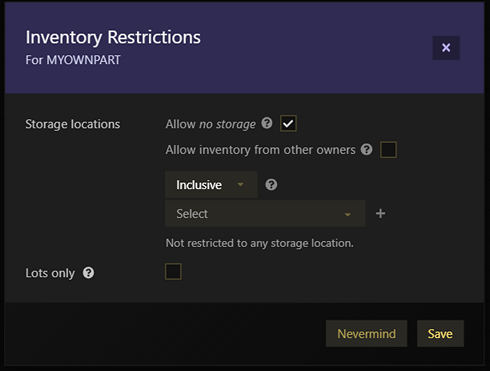
From this dialog you can define storage locations that can be either excluded or included, inventory that doesn't have a storage location assigned (no storage) or to consider only inventory that is linked to a Lot (so whenever that inventory is used you are able to link it to where it was obtained).
In case a product has ownership, only inventory that belongs to that same owner is considered by default (inventory ownership is set at the storage level) - this is useful for what's normally called consigned inventory, where a customer owns the inventory that will be used during production. However, you can also set it so inventory from other owners (or not owned at all) could also be used.
Using production plans
Production plans enable better production planning and more efficient procurement.
When using production plans you can specify if plans for the same product revision should be merged, so a single production build is created from several production plans for the same product revision, or if a production build should be created for every single plan instead (useful when production, even though for the same product revision, should happen at different times).

You can opt to use, or not, parts attrition rate, so an extra quantity is added to each part that has it defined to account for production losses.
You can also specify if alternate parts should be considered when checking for missing stock so, even if you don't have inventory for a specific part in a BOM, as long has you have stock from one of its alternate parts, you won't have to procure it.
Partial builds
Sometimes you don't have enough stock to build the whole quantity you were planning but only a part of it. Let's say you originally wanted to build 100un of a product revision but the stock you have only allow you to build 80un at the moment. In this case, and by default, the app would create two production builds: one for 80un (ready to be assembled) and another one for 20un (for which parts would have to be procured). However, if you set the option No partials a single production build would be created (i.e for the 100un).
With production plans you can see exactly which parts are missing, which ones are contributing for not being able to produce a single unit or the ones that are contributing to being able to build only a part of the batch size (note the Max. Batch Size for each part).
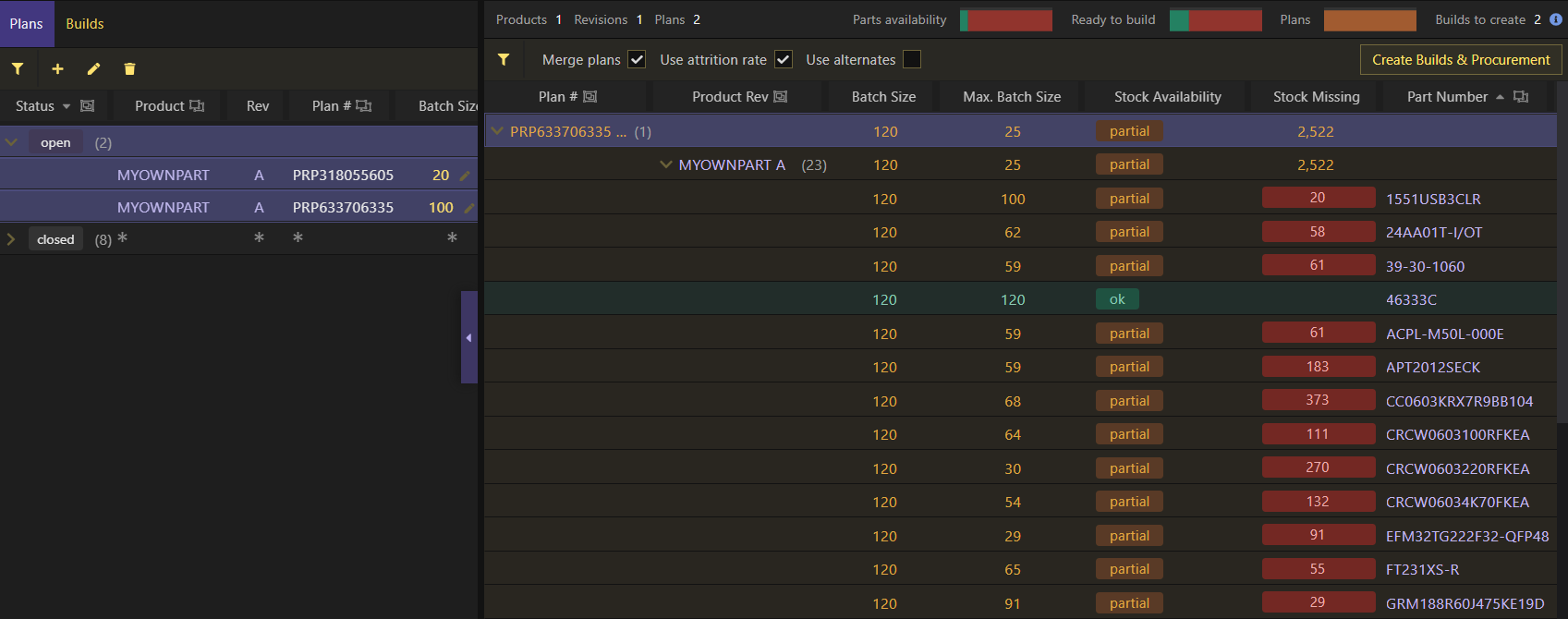
Tracking procurement
When procurement is handled by the app (i.e. the app automatically adds parts into purchase lists and/or creates production plans, as needed), you'll be able to check which parts and quantities have been procured for any given production build or sales order through the Procurement table:
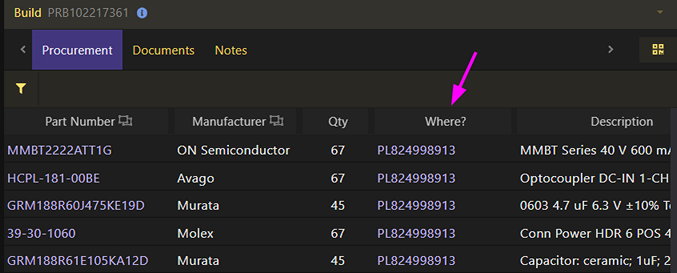
Bare in mind that, even though inventory might have been procured for a specific production build or sales order, it doesn't get in any way automatically reserved for it as, once inventory becomes available, it might still be used for something else that proves to be more urgent or important. The best way to know if you need to purchase or produce more parts is to look at its Stock Balance at any given time. Once inventory becomes available, make sure to reserve it to the production build or sales order, as appropriate, so it can't be used for anything else.
Cancelling procurement
When cancelling a production build or sales order, any inventory that has been automatically procured by the app will be canceled but only as long as that's possible - as long as it hasn't been ordered or produced yet. In other words, the app will attempt to remove procured parts and quantities from purchase lists, open purchase orders and open production plans.