- Set default Part's datasheet and thumbnail through Documents
- Move several inventory items individually from a storage location to another ones
- When manually creating a new part, check for similar parts (e.g. same
Manufacturer PNbut differentManufacturer) before proceeding so the user can confirm it's not a duplicate - A lot can now be created when importing a purchase order in the
receivedstate - BOM: filter out items that have nothing to match when suggesting parts
[fix]Create inventoryon-orderwhen an purchase order is imported onorderedstate[fix]Sort by onStock,Stock On-order,Stock On-hand, andValue(only in BOMs) fields- Several small UI improvements
Thumbnails and Datasheets
By default BOMIST uses thumbnails and a default datasheet from data it gets through Octopart. From now on, you can also override or set those through Documents added to a Part.
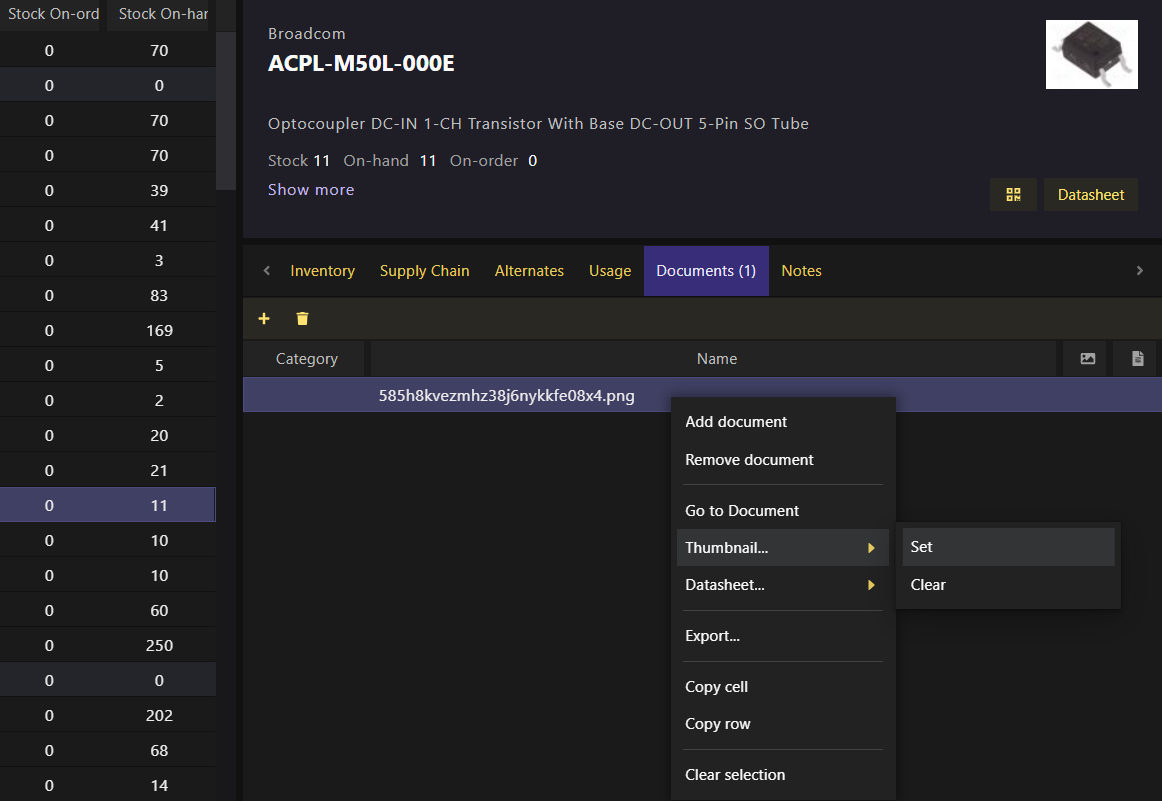
Organizing Unallocated Inventory
For several reasons you might end up with unallocated inventory (i.e. inventory without a storage location assigned). Through the table on Storage > Parts, you could select multiple inventory items and move them in bulk to another single location. However, it might be also useful to individually pick a location for each one of the selected inventories. This way you can tell where you want each of these items to be moved to, whether to a storage location where it already exists or to a new one.
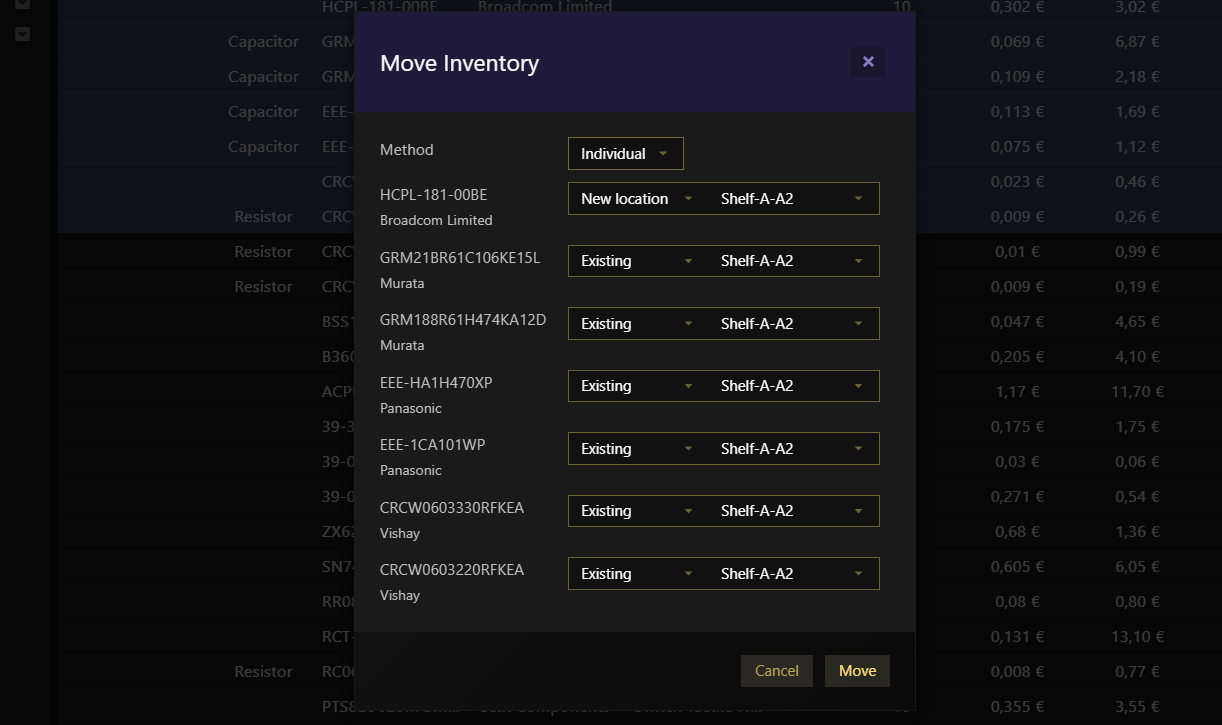
Avoiding Part Duplicates
BOMIST checks for parts equality through their own Manufacturer PN and Manufacturer. However, sometimes the Manufacturer name can have some variants (e.g. "Analog Devices", or "Analog Devices Inc."). For this reason, whenever manually adding Parts, the app will check for similar parts (i.e. parts with the same part number but different manufacturer) and, in case it finds some, it will ask you to confirm if you still want to add it, thus preventing a duplicate.
