- Significant improvements on performance
- New stock/inventory concepts:
Available,Allocated,Planned,In-production,Stock Balance - Custom
Lots - Projects: parts can now be auto-assigned on the BOM table (before auto-assignment would be attempted only upon importing the BOM)
- Parts data (description, package and value) for already existing parts can now be auto-completed (before, only when manually creating them)
- Team management can now be done through the app (instead of the website)
- You can now increase quantity on a
Lot, but since that might lead to traceability loss a warning is displayed and a comment must be provided briefly explaining the adjustment - Pricing & Availability: table includes a column indicating the availability on the selected supplier
- Inventory Value Report now uses
Stock On-hand(instead ofStock Available)
New Stock/Inventory Concepts
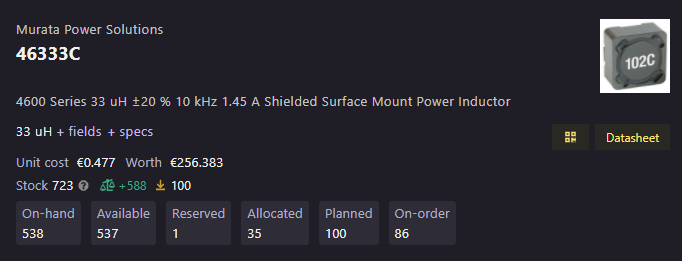
The biggest change in this release is the addition of new stock/inventory types to track its specific usage and/or requirements.
Allocated: inventory that is required in a project build or sales order. It represents a need for it, regardless of if you are able to fulfil it or not.On-handandAvailable: what was before calledon-handinventory has been renamed toavailableand now theStock On-handrepresents all the inventory that you in fact have on-hand (i.e. eitherAvailableor alreadyReservedfor project builds and sales orders)Planned: this represents all the inventory included in open purchase lists and purchase orders.In-production: this represents inventory that is in-production (i.e. the project builds and their batch sizes)
Except for the Available inventory, all other types of inventory are generated automatically by the app. For example, when creating a project build, in-production inventory is created for the in-house part the project build refers to and allocated inventory is created for all the parts that are used in its BOM and according to the project build's batch size. Stock Available remains the only type of inventory you can manually adjust.
Before, the parts Stock field would represent Stock Available + On-order whereas now it represents Stock Available + Planned + On-order + In-production. Essentially, it represents the stock that you have currently available plus the one that is incoming. In a similar fashion, the `Stock Allocated" represents outgoing inventory.
Additionally, Stock Balance represents all the stock that is available and incoming (planned, ordered or in-production) minus the stock that has been allocated. This should provide you with a useful insight on whether you are stocking more inventory than you need (overstocking) or the opposite (understocking).
Team Management
Team members can now be invited to or removed from a Team Workspace through the app (before, only through the website).
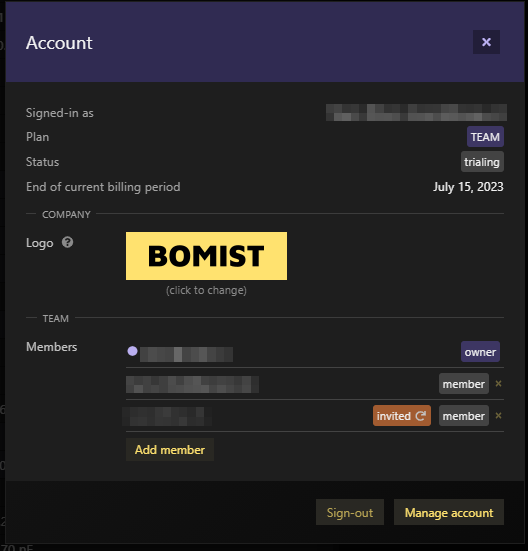
Through this dialog you can also set the company's logo which will be set globally for all the team members using the app. If you currently use a custom logo, you'll have to re-upload it though.
Autocompleting Parts
Parts with missing description, package or value? You can now autocomplete them in two clicks:
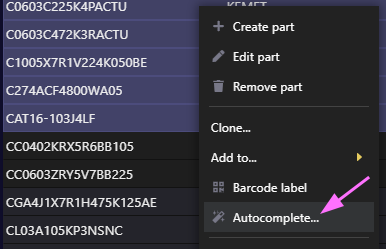
Custom Lots
So far Lot could have been created either when received parts on a purchase order or when finishing project builds. You can now create custom Lots which are not associated with any specific entity in the app. Custom Lots can be created either manually (through the UI) or by importing parts with a Lot field defined.