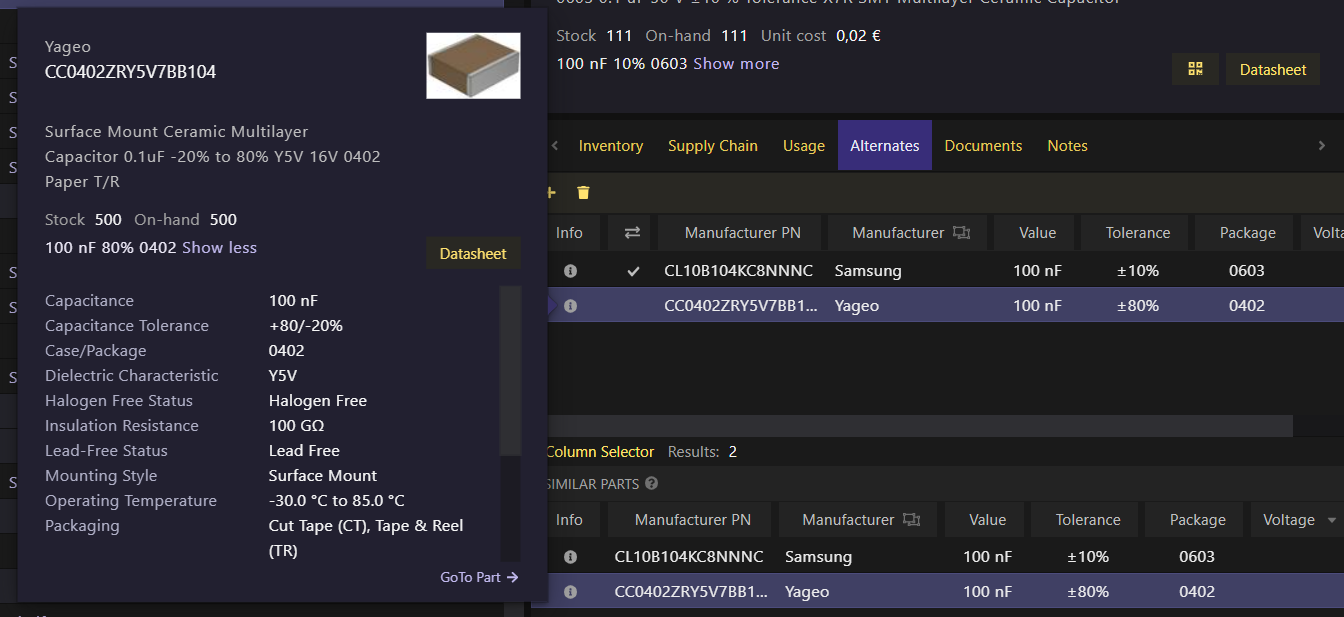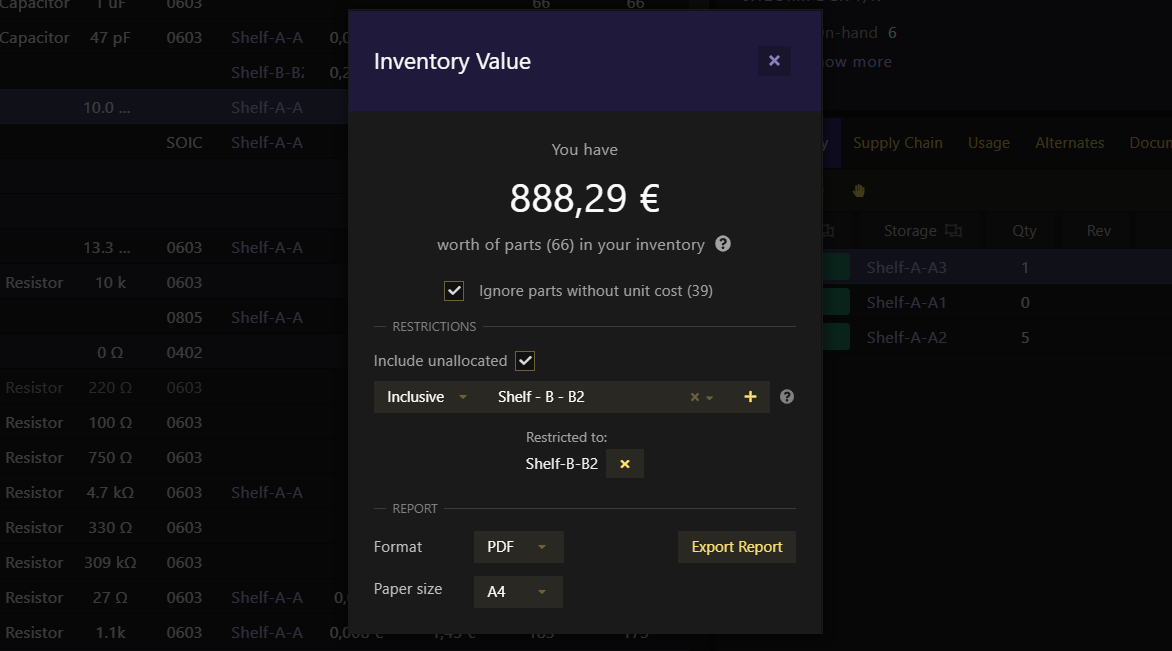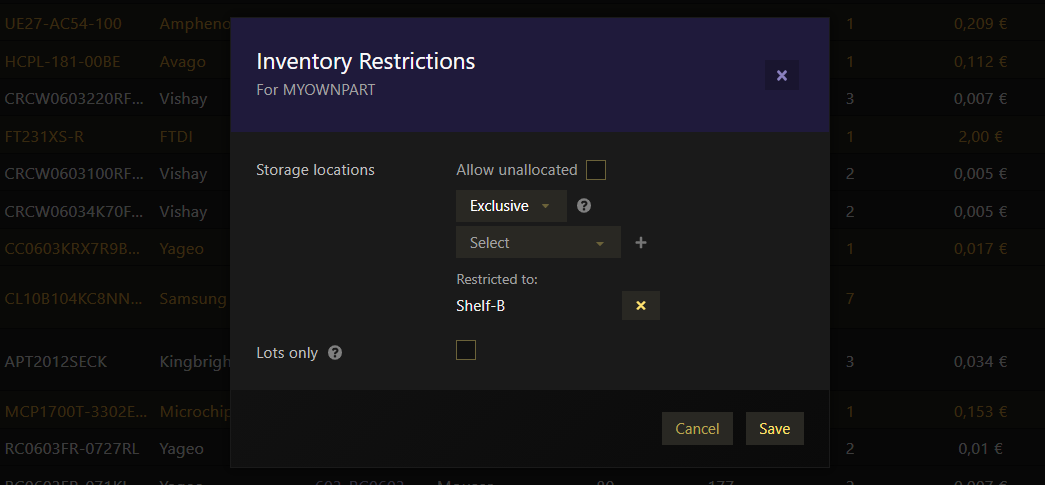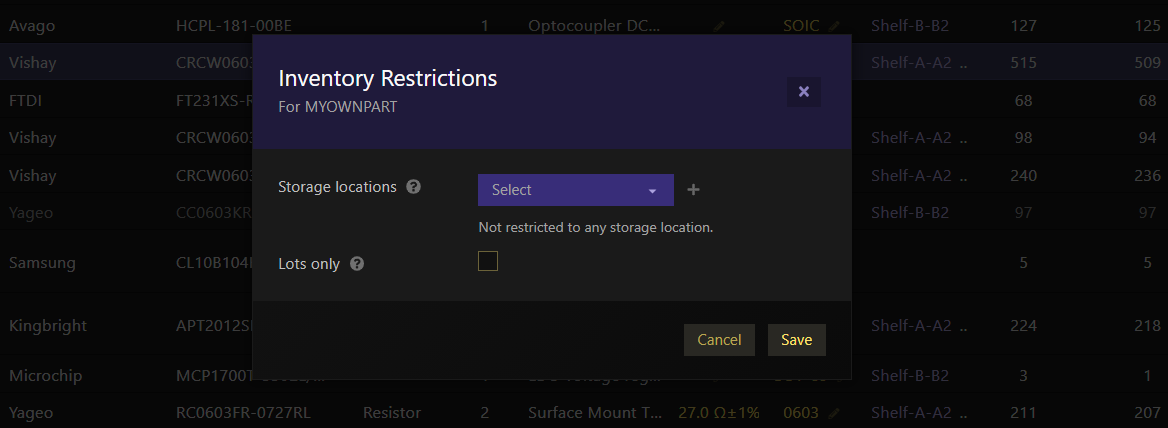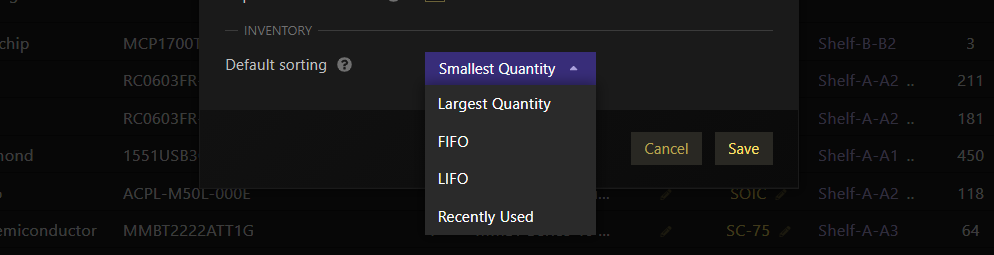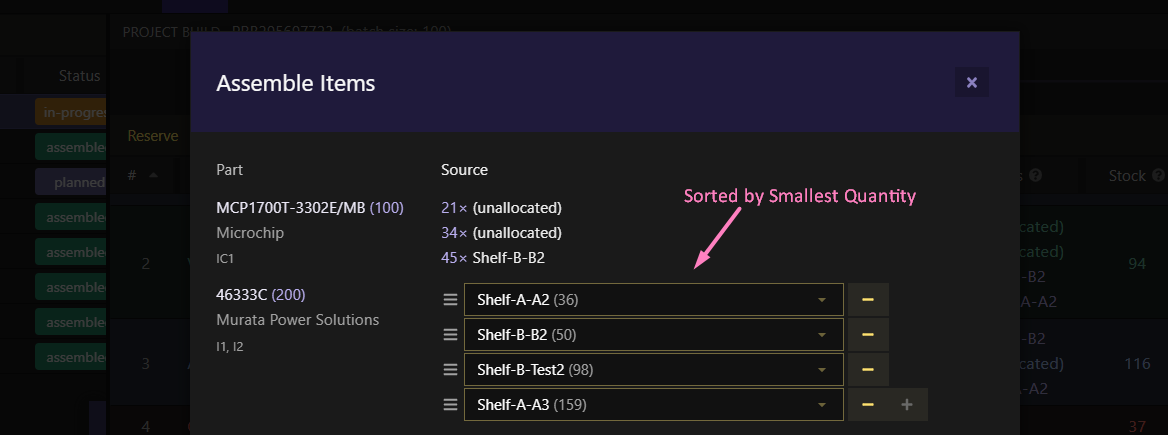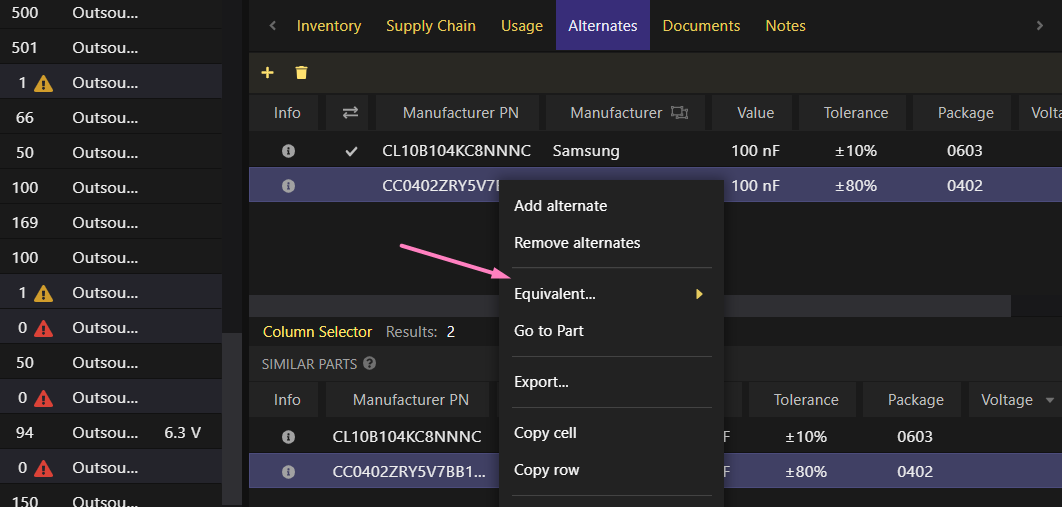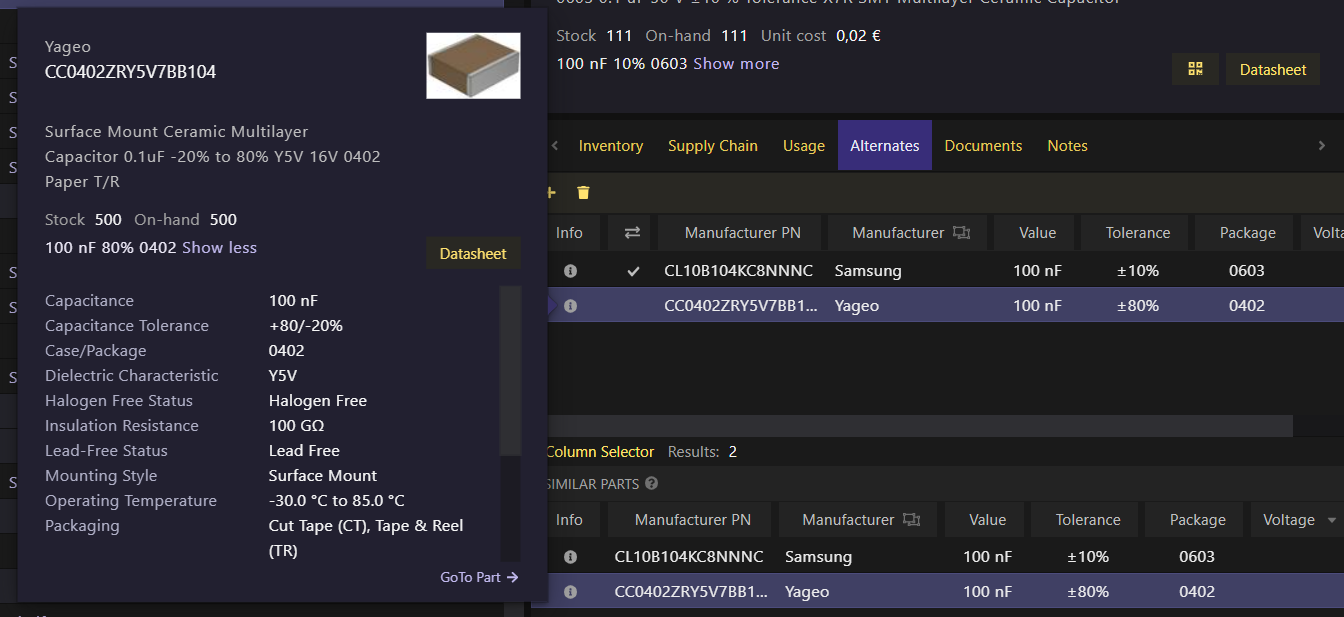- Available quotes: show all quotes (ignore MOQ and availability)
- Set alternate/equivalent parts through similar parts
- BOM designators can now have different prefixes
- Enabling/disabling attrition rate from Purchase Lists removed
[fix] Allow to edit name of in-house Part[fix] Supply chain: prevent caching empty or invalid results (e.g. quotes)[fix] Revert inventory with lot[fix] macOS-only Select all rows in a table using ⌘+A
Showing All Available Quotes

Until now, the Available Quotes would filter out all invalid quotes. A quote would be considered invalid if the minimum order quantity would be greater that the order quantity or if the supplier didn't have enough stock (i.e. no availability). From now on, and depending on the case, the MOQ and availability can be ignored so those quotes are still shown and might be selected.
When using the Projects > Pricing & Availability to estimate the production costs of a project, both MOQ and availability are ignored and all quotes can be selected. This makes it easier to ensure all items in a BOM have a quote assigned so an estimate of production costs (even if a rough one) can be calculated.
On the other hand, when viewing a Purchase List, quotes with insufficient stock (i.e. available stock on supplier is lower than order quantity) will still be filtered out but the ones with MOQ, even if invalid, are shown. Also, even though you can see quotes with MOQ greater than the order quantity, in order to create a Purchase Order all selected quotes must be valid. This means in order to create a PO you might have to increase the order quantity so it meets the MOQ. Invalid quotes can be easily identified by their dark grey background (instead of purple).
Alternate and Equivalent Parts
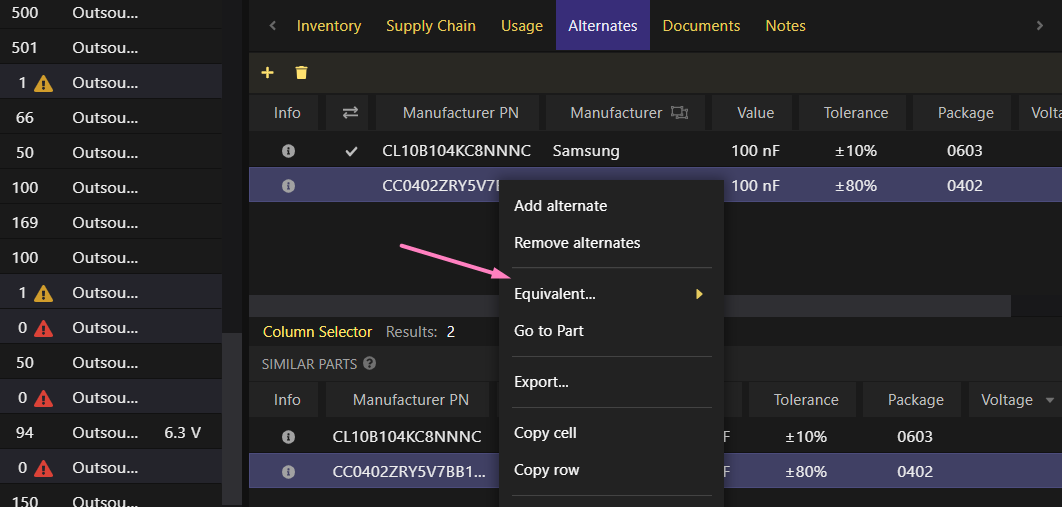
From now one you can define Equivalent parts. Two parts are considered equivalent when both are alternates of each other. An alternate part is not necessarily equivalent to another one (e.g. a "100nF 20V 0603" capacitor might be used in place of a "100nF 6.3V 0603" one, but not the other way around).
An info column was also added to the Alternate and Similar Parts tables so additional info about each part can be easily accessed making it easier to decide which parts should be considered as alternates and/or equivalent.