- History:
inventory changedevents created through project builds now include links to the project and project revision they are created from (before only for the project build itself) - History:
revert historyno longer available - BOM: allow to set in-house part's revision when importing a BOM through CSV
[fix]Storage > Partstable:Sock On-handandStock On-orderdisplaying incorrect values[fix]Project: ask for a part's name (existing/new one) when creating a project[fix]Custom fields: showing today's date whendue dateis not defined
Typefield added toStorage > Partstable- Project build items can be edited (custom fields only) even if the project build has been assembled already
[fix]Parts: add alternates[fix]Importing data through CSV files (prevent crash)
- Project revision can now be set for in-house parts assigned to BOM items. When reserving/picking inventory for assembly on a project build, only inventory from selected revision can be selected (or from all inventory if no revision is set)
- History: multiple items can now be selected
- History:
inventory reservedevents can now be reverted (if inventory is still reserved) - Inventory: reserved inventory can now be unreserved through the Parts > Inventory table
- When removing an in-house part, if it has a project associated to it, the project has to be removed first. This makes it harder to delete whole projects by mistake when removing in-house parts
-
[fix]When syncing data at start-up (TEAM plan) there was a chance of projects being deleted [fix]API: POST endpoints not working
- Custom quotes can now be added also through
Parts > Supply Chain [fix]Project Pricing & Availability: enable create purchase list button when purchase criteria isif needed[fix]Sort by due dates[fix]API:GET /purchase_order/{id}/items[fix]Project build handle parts that don't exist anymore
- Due dates (custom fields) can now be marked as done when warnings about due date approaching or past due are no longer relevant
[fix]Project builds: unable to create project build whenever items didn't have production cost defined (not relevant for project build creation)
- Project Pricing & Availability: warnings are now shown with a different criteria. Insufficient stock is now considered as information and warnings about quotes not assigned will show up only if items need to be purchased. Warnings will also be shown if an item's production cost is unknown (no unit cost nor quote assigned)
- Parts: parts can now be edited straight from every table that includes the
Manufacturer PNcolumn (through the popup shown when hovering its value) - API: new endpoints for
suppliers,purchase_lists,purchase_ordersandlots [fix]Project builds: "cannot read property id of undefined" crash when DNP items are present in BOM[fix]Purchase orders: some columns not displaying data[fix]Purchase orders: update on-order stock when reverting received items
- Projects:
Internal PN,LabelandStock On-handcolumns added to table - API:
GET labels/{id}endpoint added - Parts: when removing in-house parts, a warning is shown informing that corresponding projects will be removed too
- Find parts: you can now create and edit parts straight from the Find Parts dialog (e.g. when assigning parts to BOM items)
[fix]Project build: re-render table with up-to-date stock levels when items are reserved, assembled or reverted[fix]BOM: when locked, the quantity of items without designators shouldn't be editable[fix]Project build:Qty /unitrecalculated whenAssembly Qtyis overwritten
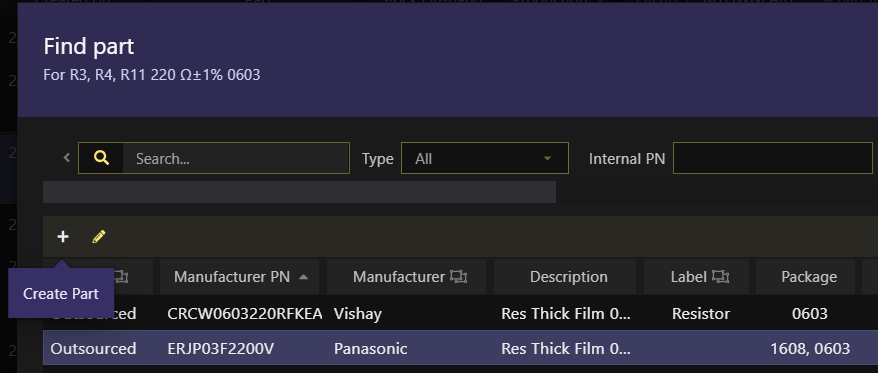
- Custom quotes can now be added/edited through the
Available Quotesinstead of having to go through theSupplierstab - Filters: when searching by SI values,
V,AandWunits are now case-insensitive - Projects: when pricing and automatically assigning quotes, use total quantity of parts used in multiple BOM items
[fix]Custom fields: not being able to set a customdate[fix]Purchase list: change quote one after another[fix]Filters: when changing the search modifier fromrangeto something else, filters would stop working[fix]Some elements not being re-rendered when saving data
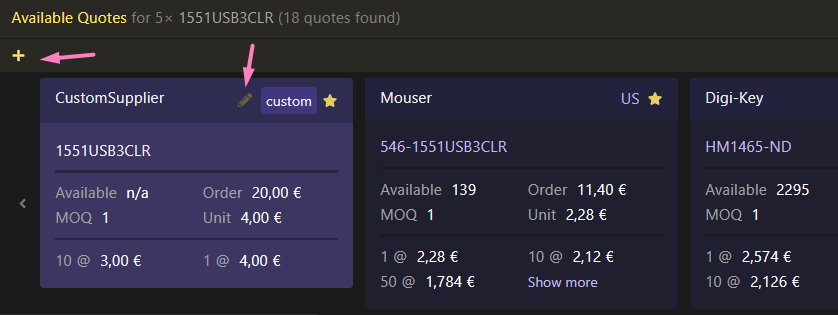
- Custom fields: you can now add custom fields pretty much to every element in the app (previously available on Parts only)
- Filters: added to
Purchasing,SuppliersandHistory - Filters: you can now filter by
date - Calculate stock availability: previously, when a single part was used in multiple items on a BOM, stock availability was being calculated in a first-come first-served (FIFO) fashion, respecting the of the
#column and without any sorting. All items are now sorted by quantity, ensuring that items that have less stock requirements are fulfilled first. - Notes: when the user view changes while editing notes, dialog shows up asking to confirm to save or to ignore changes
- Import parts:
genericsandassetscan now be imported (as long as the appropriate partTypeis passed in the CSV file) - Purchase orders: a purchase order can be marked as
Receivedeven if some items weren't received yet - Purchase orders: status can be manually reverted (e.g. from
ReceivedtoOrdered) - Storage: inventory can be removed directly from the Storage Parts table
- Several small UI improvements
[fix]Filters in projects: use Part name in fuzzy-search[fix]Context menu: options reflecting the previously selected item and not the current one
Custom Fields on Everything
You can now define custom fields for pretty much every element in the app. A custom field can be one of these types: string (i.e, text), number, SI value (e.g. 200mV), Date, Boolean, Option. All custom fields can be searched/filtered by directly through the app.
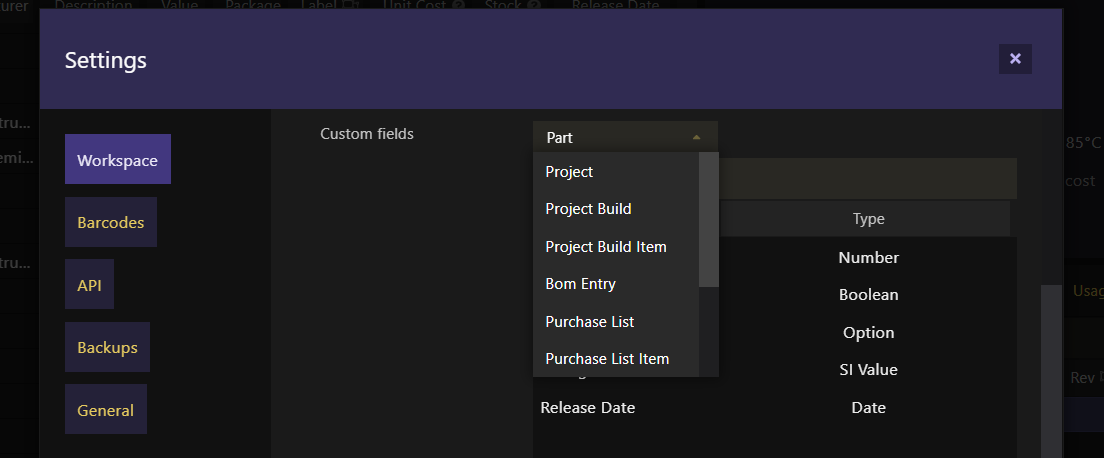
Filtering by Date
When filtering by a date field, you can also specify a date range, besides the other already available search modifiers (equal, less than, greater than)

- Import BOM: part matching through
Internal PNorManufacturer PN + Manufactureris now faster - Scrollbar added to
Filtersfor easier navigation [fix]Filters: clear all filters